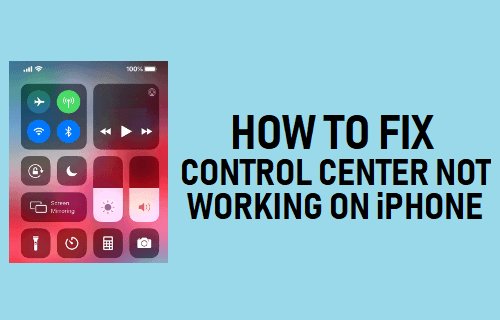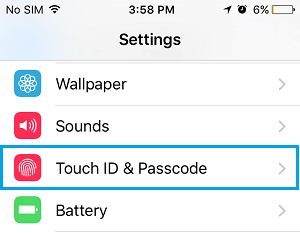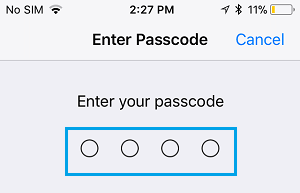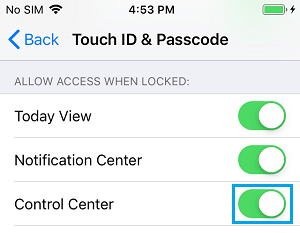Control Center Not Opening on iPhone
The Control Center on iPhone makes it easy to access WiFi, Bluetooth, Do Not Disturb, Screen brightness, volume and other controls in one location. Depending on the Model, you should be able to open Control Center by swiping (Up, Down or Sideways) on the Lock Screen of your iPhone. However, it is not uncommon to find the Control Center becoming in-accessible from the Lock screen, no matter how many times you try to swipe up, down or sideways on screen of your iPhone. In most cases, the problem of Control Center not opening from Lock Screen is due to Access to Control Center from the Lock Screen being accidentally disabled and this can be easily fixed.
Enable Access to Control Center from Lock Screen
The swipe gesture designed to reveal the Control Center from Lock Screen should be enabled by default on iPhone. Since, you are unable to access Control Center from Lock Screen, it is likely that access to Control Center from the Lock Screen has been disabled on your device.
Open Settings on your iPhone > scroll down and tap on Touch ID & Passcode.
If prompted, enter your Lock Screen Passcode on the next screen.
On Touch ID and Passcode screen, scroll down to “Allow Access When Locked” section and move the toggle next next to Control Center to ON position.
Close the Settings screen and restart iPhone. Now, you should be able to access Control Center by swiping on the Lock screen of your iPhone. Note: You need to swipe down from the top, in case of iPhone models without a Home button. In case of iPhone X, you need to swipe down from the right side of the notch.
How to Customize Control Center on iPhone and iPad How to Turn Off Push Notifications on iPhone