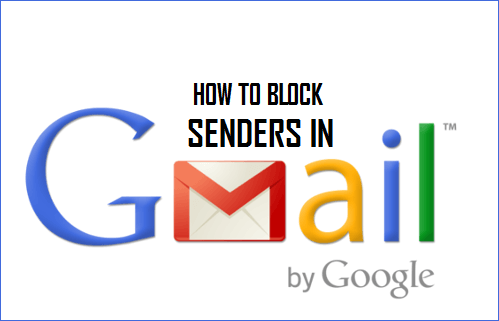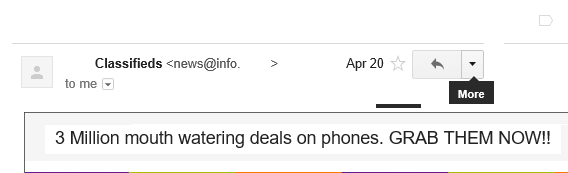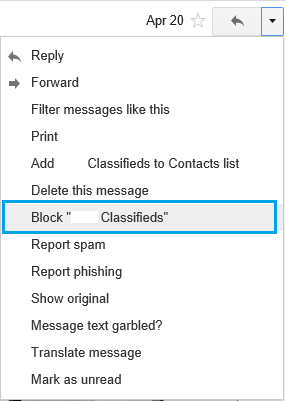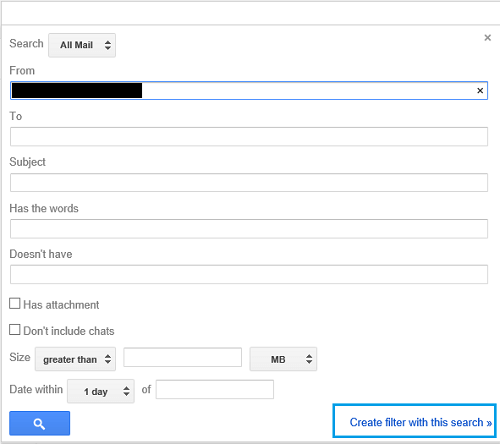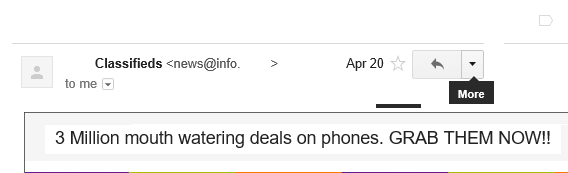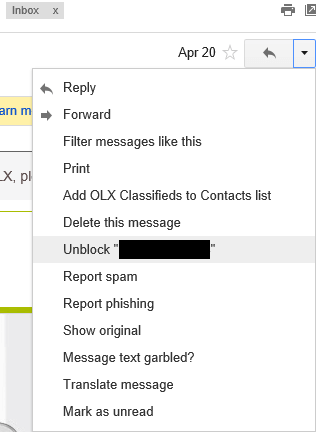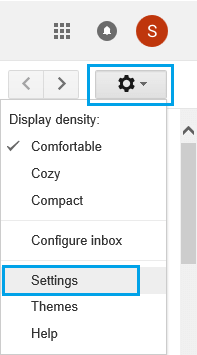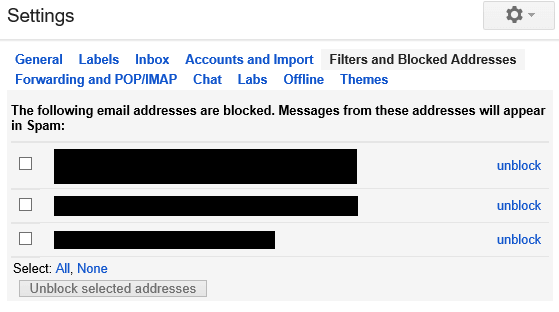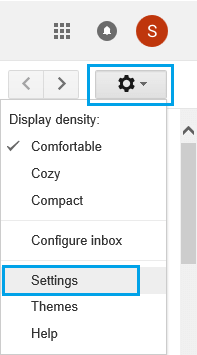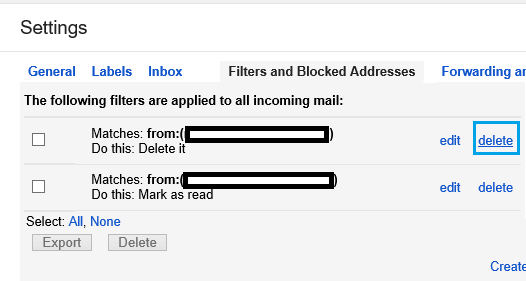Block Someone in Gmail
Use the following steps to block anyone in your Gmail Account using the in-built block sender option in Gmail.
- Login to your Gmail account.
- Open the email from a sender that you want to block. 3. Now, click on the Down Arrow at the top right corner of the email (See image below).
4. Next, click the Block [Sender] option that you will find in the popup menu (See image below).
- On the next screen click on Block to block emails from this sender.
Block Someone in Gmail Using Rules
Another way of blocking someone in your Gmail Account is to setup a rule or a filter in Gmail and send all emails matching this rule to the trash folder.
Click on the Show search options triangle in the Gmail search field (See image below).
On the next screen type the email address that you want to block in the “From” field (See image below).
Click on Create filter with this search (See image above).
On the next screen tick on option Delete it to set all future messages from this email to be deleted (See image below).
To delete previously received messages, Check Also apply filter to matching messages and click on Create Filter button. This will delete all previously received messages from this sender (See image above). In case you want to, you can also tick Send Canned Response and choose a canned response to be sent in response to future messages from this sender.
Unblock Senders in Gmail
While you have learnt how to block a sender in Gmail, it is also important to know how to unblock senders. This will come in handy when you change your mind about a particular sender or when you make a mistake while blocking a sender.
Go to the trash folder and locate the email from the sender that you want to unblock.
Open the email.
Click on the down arrow at the right side of the email area. (See image below)
Click on Unblock “Name” from the menu that pops up.
On the next screen click on Unblock to confirm that you want to block this sender. It is quite possible that you do not have a message from the sender that you want to unblock. In this case, follow the steps below to unblock a sender.
Click on the gear icon in Gmail (See image below).
Click on Settings (See image above).
On the next screen click on Filters and Blocked Addresses tab (See image below).
You will find the blocked senders under The following email addresses are blocked section. 5. Put a tick mark on the sender that you want to unblock.
Click on Unblock link that you can see at the right of the sender name (See image above)
Review Blocked Senders
It is quite possible that the filters that you are using to block senders may also be blocking certain senders that you want to receive messages from. This can happen when you set up a subject line or content filters. Hence, it makes sense to review the blocked senders from time to time and make sure that your filters are working as they should be.
- Click on the gear icon on the right side of your screen in Gmail.
2. Click on Settings. 3. Click on Filters and Blocked Addresses tab (See image below).
- Review senders listed under following filters are applied to all incoming mail (See image above).
- In case required you can delete the filter or edit the filter as required.