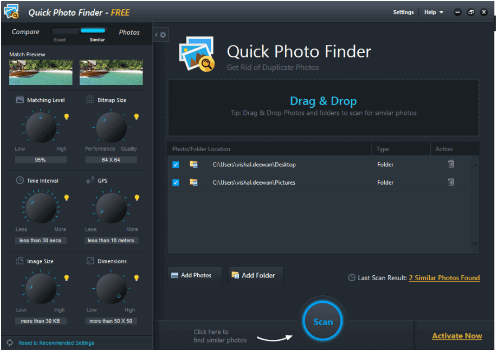To understand better, here are the basic definitions of MOS, MRW & ORF photos.
MOS File
MOS format is the default format for Leaf Aptus Camera. These files are kind of Leaf Raw images. None of these images are compressed and hence are of huge size. Many image editors support the MOS format files. These include Adobe Photoshop, PaintShop, MOS Viewer, Capture One Pro, etc.
MRW File
The first MRW RAW file was created by digital cameras by Sony of the range Minolta Konica. As the MRW files are not at all compressed, only minor changes or edits can be made in the files using editing software. These edits include exposure, color temperature adjustments, etc.
ORF File
The ORF file format is used by Olympus digital cameras. The acronym stands for Olympus Raw image. It is an unprocessed format of RAW images. It allows for adjusting image exposure, contrast & white balance.
How to Find and Clean Duplicate MOS, MRW, and ORF RAW Files?
With limited storage capabilities, duplicate RAW images can slow down your device. As the pictures are of comparatively larger size they can clutter your gallery and eat up crucial storage space. Therefore to save space you must delete all the duplicate RAW images. There are two possibilities to identify these duplicate images:
Open File Explorer and wait till the list of files is loaded. Identify the duplicate images through thumbnails or file names manually. However, most of the duplicate images are scattered in different locations and hence can be difficult to identify.
Therefore this method is not feasible for users with a large collection of images.
Another easier approach is to use a specific tool to automate the identification and removal of duplicate RAW pictures. There are several alternatives available online for duplicate photo finders. If you are searching for suggestions Quick Photo Finder is one of the best tools to differentiate duplicate images and remove them.
Also Read: How to Manage Duplicate Photos on Windows 10
Quick Photo Finder
The unique program Quick Photo Finder runs on an algorithm that identifies duplicate images on your PC. Additionally, you can remove these images with just one click to clean up all the extra space hopped by the redundant image files. It supports multiple image formats including MOS, MRW, & ORF RAW files.
Required System Specifications
OS: Windows 11, 10, 8, 8.1, and 7 RAM: 512 MB or above Processor: 1 GHz
Exceptional features of Quick Photo Finder
With the basic information above, you must have got an overview of Quick Photo Finder. But the question is since a number of other photo finder tools are available online why Quick Photo Finder is the best option to choose? To answer this we have listed some of the notable and exceptional features offered by the tool. Hopefully, these features will help you make the right choice to find & clean duplicate MOS, MRW, & ORF RAW images.
Detect Duplicate Images
With the best algorithm to find duplicate pictures quickly and easily the tool is an efficient pick for MOS, MRW, and ORF images. And once the duplicate results are displayed you can easily remove these files with just one click. Filtered Scan Results Search for duplicate MOS, MRW, & ORF RAW files with desired scan results. Group the files as desired to scan for duplicate images. Grouping of results can help you remove images quickly.
Increased Storage Space
Multiple duplicate co As the tool removes the duplicate images on your PC it can free up the extra storage space accumulated by these files. This free space will improve the overall performance of your system.
Clean Photo Gallery
As you eradicate the multiple copies your image gallery becomes more clear. With removed multiple copies you can easily search and edit the required images.
Complete Money Back Assurance for up to 60 Days
Unlike other tools, the Quick Photo Finder comes with a complete money-back guarantee. This can be availed in case the user is not satisfied with the features offered. However, the potential of the tool is beyond user expectations and capable enough to remove the desired duplicate MOS, MRW, & ORF RAW files.
Steps to Find & Clean Duplicate MOS, MRW, & ORF RAW Photos with Quick Photo Finder
Quick Photo Finder is simple and completely automatic software. A simple flow of steps, enables users to get rid of all the duplicate image clutter on their PC. So without wasting any more time apply the following steps to see Quick Photo Finder’s magic. Step 1: Download the Quick Photo Finder and double-click on the downloaded file to install it on your PC.
Step 2: Launch the tool and add files/folders to Scan from. Else, simply drag & drop these files. Step 3: Update the matching criteria as per your requirements and begin the search for duplicate MOS, MRW, and ORF images through the Scan option. Step 4: As the scan finishes, review the displayed report and delete the files that are duplicates & not required. And it’s done. This is how easy using Quick Photo Finder is to find and clean duplicate RAW image formats such as MOS, MRW, and ORF. Also Read: Best Duplicate Photo Finder and Remover Apps for Mac
Notable Advantages of Quick Photo Finder
The tool can detect and remove duplicate images quickly.User interface is simple and feasible for both beginners and professionals.Accuracy of identifying duplicate images is perfect.Scan results are 100% correct and verifiedPossibility to scan files with group filterImproves the overall performance and speed of your system by cleaning up the extra storage space.Helps users to organize image galleries
However, the only drawback of the Quick Photo Finder tool is that it is not compatible with the older version of Windows.
Closing Lines on Find and Clean Duplicate MOS, MRW & ORF RAW Photos
Hopefully, with the help of the above guide, you are now aware of the steps to find and clean duplicate MOS, MRW & ORF RAW photos. In our recommendation, the best alternative to clean clutter of duplicate images is Quick Photo Finder. Use the tool to remove the unnecessary copies of MOS, MRW & ORF RAW photos. It not only focuses on the name, size, or format of the file but also scans content with advanced filters to amplify the search for duplicates. If you need any further help or have more questions for us leave them in the section below. Also, subscribe to our blog for regular tech updates and news. To never miss any updates follow us on Facebook, Twitter, Instagram, and Pinterest.