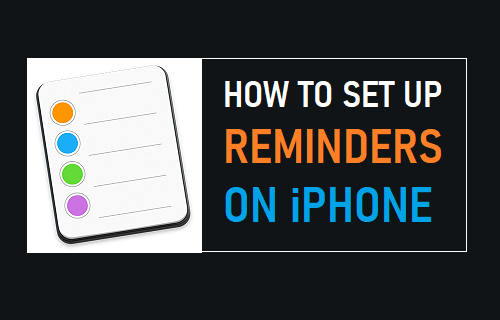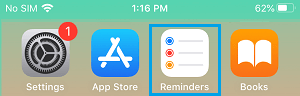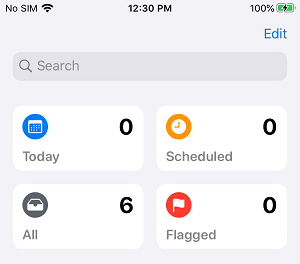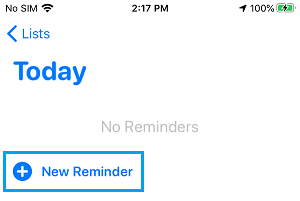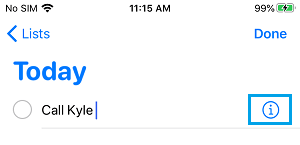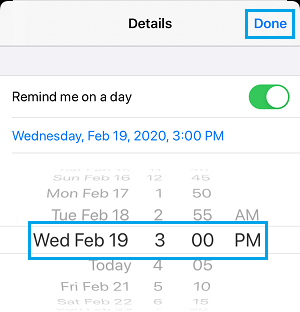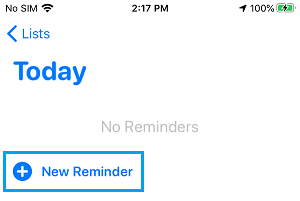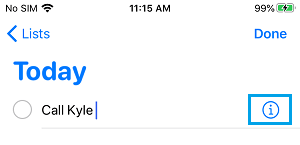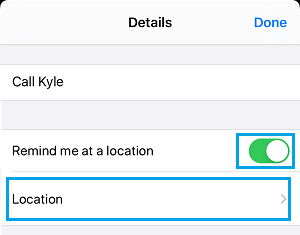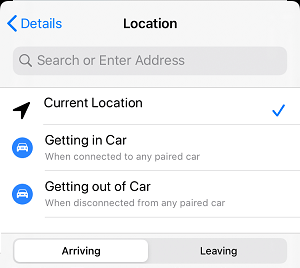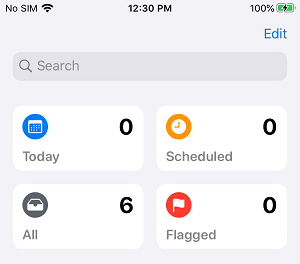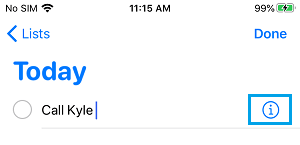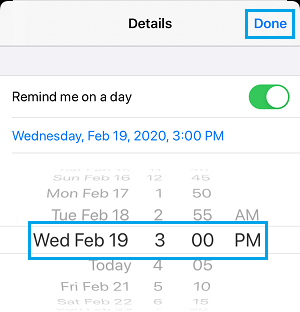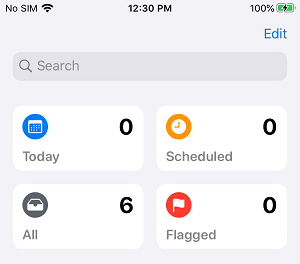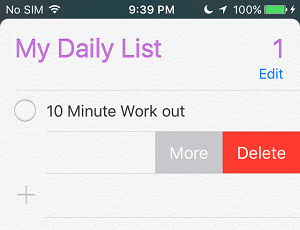Set Up Reminders on iPhone
The Reminders app on iPhone allows you to create and organize reminders to keep track of events, day-to-day tasks, shopping lists, projects and others things that you want to track. Additionally, you can create subtasks within reminders, add attachments, flag important reminder, create Time and Location based reminders and even choose to reminded while messaging someone. Setting up reminders on iPhone and iPad is really simple and you will get used to this once you create your first reminder on iPhone using the steps below.
1. Create New Reminder on iPhone
Open the Reminders App on your iPhone.
In Reminder App, tap on the Today tab.
On the next screen, tap on New Reminder.
On New Reminder screen, type what you want to be Reminded about and tap on the details icon (i).
On Details screen, enable Remind me on a day, Remind me at a time options and tap on Alarm.
From the Alarm drop-down, select Date and Time at which you want the Reminder Alarm to trigger on your iPhone.
Tap on Done to save this reminder on your iPhone.
2. Create Location Based Reminders on iPhone
As mentioned above, you can setup Location based Reminders on your iPhone that can trigger when you are Arriving at or Leaving a particular Location.
Open Reminders App > tap on Today > New Reminder.
Type What you Want to be Reminded About and then tap on the Details Icon (i).
On Reminder Details screen, enable Remind Me at a Location option and tap on the Location tab.
On the next screen, you can select Current Location or search for New Location and select it.
After selecting location, select whether you want the Reminder Alarm to trigger while Arriving or Leaving the selected location.
3. Modify or Edit Existing Reminder On iPhone
You can make changes to any existing Reminder on your iPhone by following the steps below.
Open Reminders App > tap on either Today, Scheduled or All Tab, depending on where the Reminder is located.
On the next screen, select the Reminder that you want to edit and tap on the Details “i” icon located next to the Reminder.
On Reminder Details screen, tap on the Alarm option.
From the Alarm drop-down, select the New Date, Time at which you want the Reminder to trigger on your iPhone.
5. Tap on Done to save the changes made to this Reminder.
4. Delete Reminder on iPhone
You can delete a reminder by following the steps below.
Open Reminders App and tap on All tab.
On the next screen, swipe left on the Reminder that you would like to delete and select the Delete option.
This will immediately delete the Reminder from your iPhone.
How to Set Up Reminder List on iPhone How to Setup And Use iPhone Parked Car Reminder