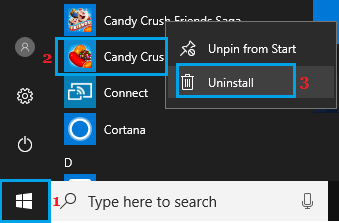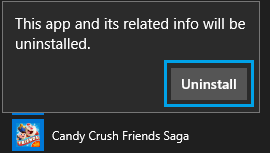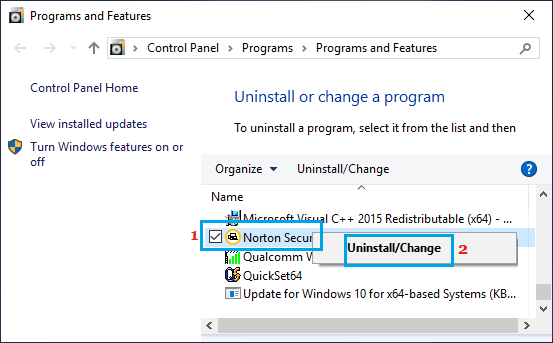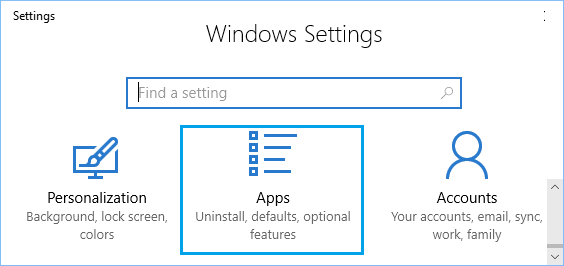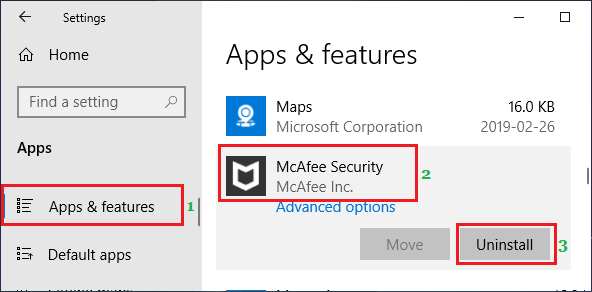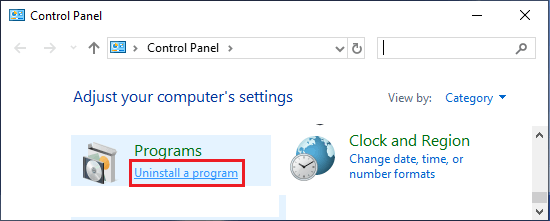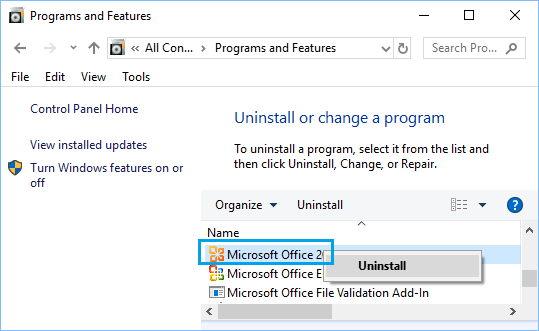Uninstall Apps & Programs in Windows 10
You may also find the need to Uninstall an App or Program from the computer, if it starts malfunctioning, gets stuck or refuses to start up. Another common reason for Uninstalling Apps and Desktop programs from the computer is to prevent unused or unwanted Apps from taking up storage space on the computer. Windows 10 provides the option to Uninstall any App or Program on the computer by going to Settings, Control Panel and also right from the Start Up Menu.
1. Uninstall Apps and Programs in Windows 10 Using Start Menu
Perhaps the easiest way to remove an App or Desktop program from a Windows 10 computer is by using the Start menu.
Click on the Start button > right-click on the App or Program that you want to remove and click on Uninstall.
On the confirmation pop-up, click on Uninstall to remove the App.
If you are uninstalling a Windows 10 Desktop program, you will be taken to “Programs and Features” screen. Right-click on the program that you want to remove and click on Uninstall/Change.
- If you see a confirmation pop-up, click on Yes or Continue to confirm the uninstallation of the program.
2. Uninstall Apps and Programs in Windows 10 Using Settings
While it is easy to remove Apps from the Start menu, using Settings appears to be the preferred method to Uninstall Apps in Windows 10.
Click on Start button > Settings Icon > Apps.
On the Apps screen, click on Apps & Features in the left pane. In the right-pane, click on the App or program that you want to uninstall and click on the Uninstall button.
Tip: You can also use the Search Bar on “Apps & Features” screen to search for the App or Program that you want to remove. 4. On the pop-up that appears, click on Uninstall to confirm. Note: Uninstall option won’t be available for Windows 10 built-in programs like Calculator, Maps, Groove Music and others. For Uninstalling built-in Windows Apps and programs, you can refer to this article: How to Uninstall Microsoft Apps in Windows 10
3. Uninstall Apps & Programs in Windows 10 Using Control Panel
The good old Control Panel method of uninstalling programs is still being supported in Windows 10.
- Type Control Panel in the Search bar and click on Control Panel Desktop App in the search results.
Note: There are multiple ways to open Control Panel in Windows 10. 2. On Control Panel screen, click on Uninstall a program option located under Programs.
On the next screen, right-click on the program that want to remove and click on Uninstall.
On the confirmation pop-up, click on Yes to confirm.
How to Add Apps and Programs to Startup in Windows 10 How to Stop Apps From Opening at Startup in Windows 10