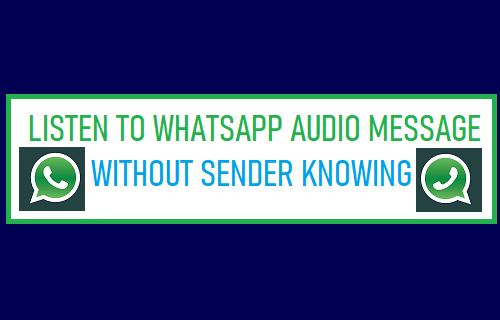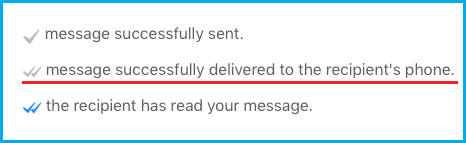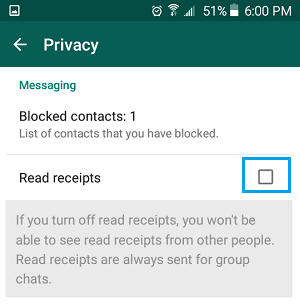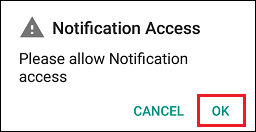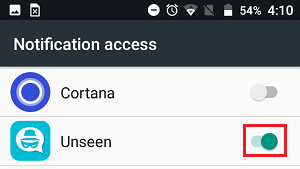Listen to WhatsApp Audio Without Sender Knowing
Whenever you open a WhatsApp Text or Voice Message, WhatsApp automatically generates 2 blue ticks beside the message, which notifies the sender that his/her Audio Message has been heard.
This Read Receipt setup in WhatsApp is useful in most cases, as it allows the senders to know that their messages are being read or heard. However, in certain cases, you may have your own valid reasons for wanting to listen to WhatsApp Audio, without the sender knowing whether or not you have actually listened to his/her Voice Message. In such cases, you can make use of any of the following methods to listen to WhatsApp Audio, without generating those blue ticks.
1. Disable Read Receipts in WhatsApp
Perhaps the most reliable way to listen to WhatsApp Audio, without notifying the sender is to disable WhatsApp Read Receipts on your device, before opening the WhatsApp Voice Message. Open WhatsApp > tap on 3 dot menu icon and select Settings in the drop-down menu.
Note: On iPhone, you can directly tap on Settings tab in bottom menu. From Settings screen, go to Account > Privacy > scroll down and uncheck Read Receipts box.
After disabling Read Receipts, you can open the WhatsApp Audio or Voice Message and listen to it. Since, Read Receipts are already disabled in your WhatsApp Account, the sender won’t be able to see whether or not you have actually listened to his/her Voice Message. The only disadvantage of this method is that you won’t be able to get Read Receipts from others, as long as Read Receipts are disabled in your WhatsApp Account.
2. Enable Airplane Mode and Listen to WhatsApp Audio
Another easy way to Listen to WhatsApp Audio without sender knowing is to enable Airplane Mode on your device, before opening the WhatsApp Audio Message. This method works, because Airplane Mode cuts of both WiFi and Cellular connectivity on your device, which prevents Read Receipts from being sent to the sender. On iPhone: Open Settings and move the toggle next to Airplane Mode to ON position. On Android Phone: Go to Settings > Connections > Move Flight Mode toggle to ON Position. After enabling Airplane Mode, you can open and Listen to WhatsApp Voice Message, without generating those blue ticks. Since, your Phone is cut off from WiFi and Cellular network, it won’t be able to send Read Receipt to the sender. After listening to Audio Message, close WhatsApp and keep Airplane Mode enabled on your device, until you want the other person to know that you have listened to his/her Audio Message. The disadvantage of this method is that it prevents you from using WhatsApp, until you are ready to reply to the message or convey to your Contact that you have heard his/her Audio Message. As soon as you open WhatsApp, those 2 blue ticks will appear beside the message, notifying the sender that the message has been read.
3. Use Third Party Apps
There are many Apps available on the App Store for iPhone and on Google Play Store for Android Phones that can allow you to Read WhatsApp Messages and Listen to WhatsApp Audio without sender knowing. One such App is “Unseen” which can be downloaded from Google Play Store on Android Devices and from the App Store on iPhone and iPad. Open Google Play Store (Android phone) or App Store (iPhone, iPad) and download the Unseen app. Once the App is downloaded, open Unseen App > on the pop-up, tap on Ok to provide the Unseen App with free access to Notifications on your device.
On the next screen (Notification Access screen), provide Unseen App with access to Notifications by moving the toggle next to Unseen to ON position.
On the confirmation pop-up, tap on the Allow option to provide the Unseen App with Access to Notifications. From now on, any new WhatsApp Messages that you receive on your Phone will start showing up in Unseen App. This will allow you to read WhatsApp Text Messages and Listen to WhatsApp Audio Messages, without generating those blue tick marks, although the Message has already been read within Unseen App.
How to Reply to WhatsApp Messages Without Appearing Online How to Write Bold, Italic & Strikethrough in WhatsApp