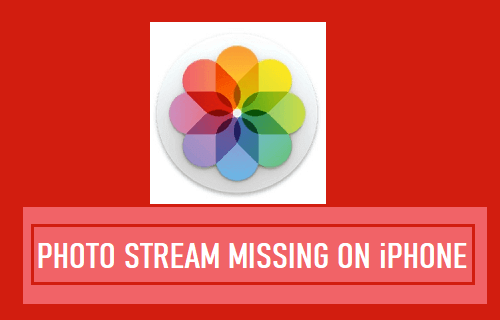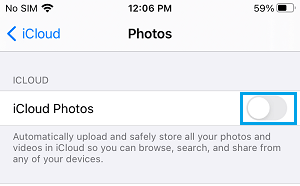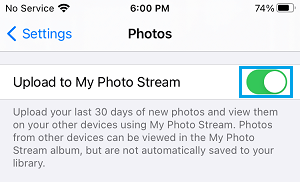My Photo Stream Missing on iPhone
The Photo Stream feature on iPhone allows you to upload and store up to 1,000 photos on iCloud and view them on any Apple Device sharing the same Apple ID. Once Photo Stream is enabled on iPhone, Photos that you shoot on iPhone get automatically uploaded to your Photo Stream Album on iCloud All that is required to Enable Photo Stream on iPhone is to go to Settings > tap on your Apple ID Name > iCloud > Photos and move the toggle next to My Photo Stream to ON position. If the option to enable Photo Stream is missing on iPhone, is likely to be due to one of the following reasons:
iCloud Photos is enabled on your device You are signing into iPhone with a recently created Apple ID Your iPhone was setup by an administrator at your company
Irrespective of the case, you should still be able enable My Photo Stream on iPhone by using steps as provided below.
1. Disable iCloud Photos
A common reason for My Photo Stream option missing on iPhone is due to iCloud Photos being enabled on your device, which tends to hide My Photo Stream. Go to Settings > tap on your Apple ID Name > iCloud and move the toggle next to iCloud Photos to OFF position.
On the confirmation pop-up, select Remove from iPhone option (Original photos will be available on iCloud). After disabling iCloud Photos, go to Settings > Photos and move the toggle next to Upload to My Photos Stream to ON position.
After this, open Photos App > tap on Albums tab in bottom menu and you should be able to see My Photo Stream Album back on your device.
2. Remove Restriction
If you are using an iPhone provided by your company or organization, the Photo Stream feature may have been disabled by your IT Administrator. Go to Settings > General > Profiles & Device Management > select Management Profile and tap on Remove Profile option. If you are unable to remove the profile, you will have to request the IT Administrator to enable Photo Stream feature on your device.
How to Import Photos from iPhone or iPad to PC How to Convert HEIC Photos to PNG Format on iPhone and iPad