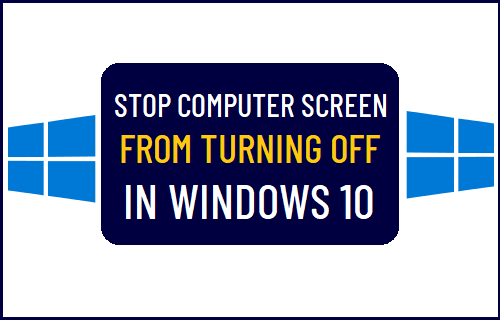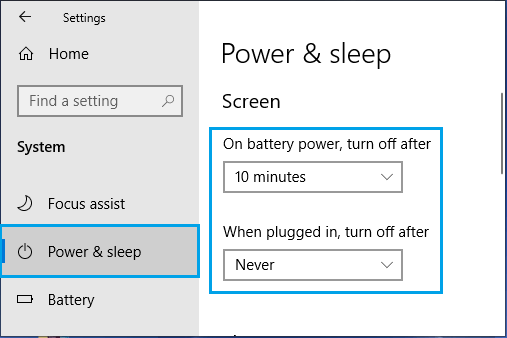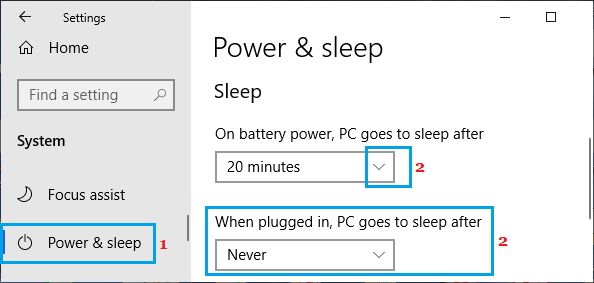Prevent Computer Screen From Turning OFF in Windows 10
The default setting in Windows 10 is to save battery life and conserve power by switching OFF the screen, whenever it is not being used. However, this default setting can be easily configured to make the screen of your laptop or desktop computer remain active for longer duration or never to turn OFF.
1. Stop Computer Screen from Turning OFF While Plugged in
In case of Laptop computers, Windows 10 provides the option to prevent the screen from Turning OFF, both while the laptop is plugged-in to power supply and also while it is running on Battery. Go to Settings > System > select Power & Sleep in the left-pane. In the right-pane, use the drop-down to set When plugged in setting to Never and ‘On battery power’ to any reasonable duration (10, 15, 20) that suits you.
As mentioned above, you can prevent the Screen from turning OFF, even while your laptop is running on Battery. However, you need to be aware that such setting will have an adverse impact on the Battery Life of your computer.
2. Prevent Computer from Going to Sleep
Even if the screen of your computer is set to Never Turn OFF, it will still automatically switch OFF, when the computer goes into Sleep Mode. Go to Settings > System > select Power & Sleep option in the left-pane. In the right-pane, scroll down to ‘Sleep’ section and set When Plugged in to Never or any other duration that suits you.
Note: To conserve battery life, it is recommended not to prevent your computer from going to Sleep, while it is running on Battery power.
Stop Laptop Going to Sleep When Lid Closed in Windows 10 How to Enable Remote Desktop (RDP) in Windows 10