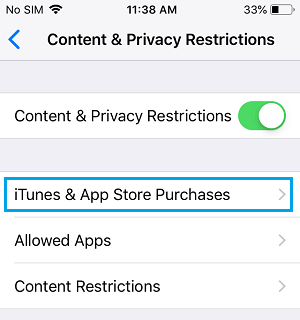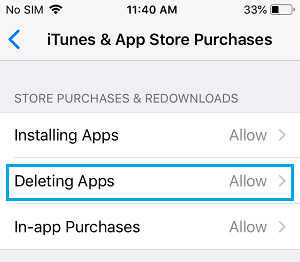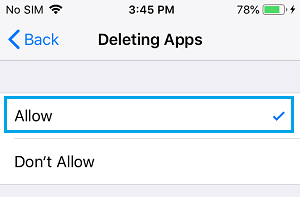Can’t Delete Apps on iPhone
While the problem of being unable to delete Apps can occur on any iPhone, it is more common in 3D-Touch enabled models of iPhone. On 3D-Touch enabled models of iPhone (iPhone 6S and above), pressing and holding on the App Icon activates 3D Touch Menu, instead of bringing up the “X” button (delete option) next to the Apps. In certain other cases, users have reported seeing duplicate App icons, one of which could be deleted as usual while the second App icon could not be deleted.
1. Tap Gently on the Screen
As mentioned above, pressing and holding on the App Icon activates 3D Touch Menu, instead of bringing up the “X” button (delete option) next to the Apps. A simple solution to this problem is to gently Tap and Hold on the App icon for about 2 to 3 seconds and this will bring up the “X” icon next to the App, allowing you to delete the App. Once you are done with deleting the App, press on the Home button to return back to the normal Home screen.
2. Restart iPhone
The next solution that can help with the issue of “X” icon (Delete option) not appearing next to the Apps is to Restart iPhone.
Go to Settings > General > scroll down tap on Shut Down.
Allow iPhone to completely Shut down.
Wait for 30 seconds and Restart iPhone. Once iPhone starts, you should be able to delete Apps.
3. Disable Restrictions
If you are still unable to delete Apps, the problem might be due deletion of Apps being restricted on your iPhone. You may have placed such restriction accidentally or as a protective measure to prevent your kids from accidentally deleting Apps from your iPhone.
Go to Settings > Screen Time > Content Privacy & Restrictions.
On Content & Privacy screen, tap on iTunes & App Store Purchases.
On the next screen, tap on Deleting Apps.
On Deleting Apps screen, select the Allow option to permit deleting of Apps on your device.
After this, you should be able to delete Apps without any problems on your iPhone.
Some Apps Cannot Be Deleted
In case you are not aware, native iPhone Apps and Apps that are directly built into the iOS operating system by Apple cannot be deleted. The “X” Icon delete option will not appear next to the Native iPhone, even if you try to press and hold on these native Apps. Some of the Native Apps which cannot be removed from iPhone are Notes, Messages, Settings, Safari, Camera, Photos, App Store, Wallet and Find My iPhone.
How to Restore Deleted Apps on iPhone and iPad How to Prevent Apps From Being Deleted on iPhone or iPad